Veela - Vacation Rental & Resort Elementor Template Kit
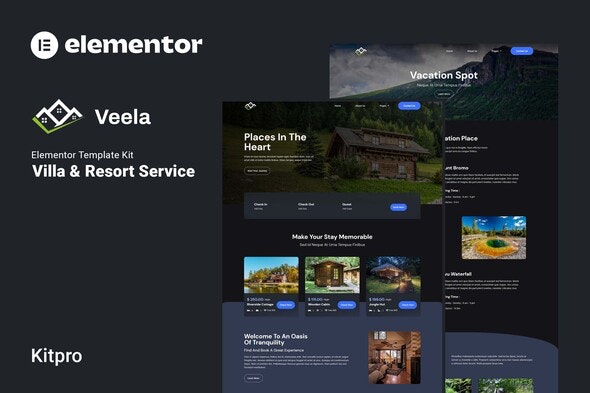
Veela is an Elementor Template Kit for quickly and easily creating websites for your resort or holiday rental business using the Elementor Page Builder plugin for WordPress. This is not a WordPress theme. Template Kits contain page content for Elementor page builder. This kit has been optimized for use with the free Hello Elementor theme but may be used with most themes that support Elementor.
Features
- True no-code customization with drag and drop visual builder
- Customize fonts and colors in one place or fine-tune on individual elements
- Modern, professional design
- Fast-loading
- Works with most Elementor themes.
Templates
- Home
- About us
- Service
- Contact Us
- Cabins
- Single-Cabin
- Vacation Spot
- Faq
- Blog
- 404
Addons installed with kit
- Elemenskit Lite
- Premium Addons for Elementor
- Jeg Elementor Kit
- Metform
- Header & Footer Builder for Elementor
Font Used
- DM Sans
- Roboto
How to import Metform custom form and Content Block
- Import metform template –
- Import the template where the form appears, then edit in Elementor. –
- Install and activate theme “Hello Elementor” from Appearance > Themes
- Click the Metform widget in the column where the form should be and click Edit Form. –
- Select New, leave blank selected then click Edit Form button –
- Click ‘Add Template’ grey folder button. –
- Click ‘My Templates’ tab. –
- Choose your imported metform template, then click ‘Insert’.
- Once the template is loaded, click ‘Update’.
How to Use Template Kits:
- Install and Activate the “Envato Elements” plugin from Plugins > Add New in WordPress
- Download your kit file and Do not unzip
- Go to Elements > Installed Kits and click the Upload Template Kit button. You may also import automatically by clicking Connect Account to link your Elements subscription, then import under Elements > Template Kits.
- Check for the orange banner at the top and click Install Requirements to load any plugins the kit uses
- Click import on the Global Kit Styles first
- Click Import on one template at a time. These are stored in Elementor under Templates > Saved Templates.
- Go to Pages and create a new page and click Edit with Elementor
- Click the gear icon at lower-left of the builder to view page settings and choose Elementor Full Width and hide page title
- Click the gray folder icon to access My Templates tab and then Import the page you’d like to customize.
Detailed Guide: https://help.market.envato.com/hc/en-us/articles/900000842846-How-to-use-the-Envato-Elements-WordPress-Plugin-v2-0
For further support, go to Elementor > Get Help in WordPress menu.
How to Import Metforms
- Import the metform block templates
- Import the page template where the form appears and right-click to enable the Navigator
- Locate and select the Metform widget and click Edit Form. Choose New, then Edit Form. The builder will appear
- Click ‘Add Template’ grey folder icon.
- Click ‘My Templates’ tab.
- Choose your imported metform template, then click ‘Insert’ (click No for page settings).
- Once the template is loaded, make any desired customizations and click ‘Update & Close’ The form will appear in the template
- Click Update
How to setup header in Jeg Elementor Kit plugin
- Go to Jeg Elementor Kit menu item > Header Template
- Click Add New Header
- Add condition > All Site and click Create
- Click gray folder icon to access My Templates tab
- Insert the header template.
- Customize and Save.
This Template Kit uses demo images from Envato Elements. You will need to license these images from Envato Elements to use them on your website, or you can substitute them with your own.
- https://elements.envato.com/bedrooms-at-sacha-lodge-an-amazon-rainforest-lodge-YW5EBR5
- https://elements.envato.com/the-summer-cabin-DURQ7H2
- https://elements.envato.com/wooden-alpine-cabin-PTFH26V
- https://elements.envato.com/man-making-a-fire-at-a-cabin-YPLCRGZ
- https://elements.envato.com/cabin-interior-RF52KAP
- https://elements.envato.com/wooden-bungalows-on-campsite-camping-4AUVDDH
- https://elements.envato.com/a-small-complex-hotel-in-the-forest-consisting-of--JGK3HBC
- https://elements.envato.com/hotel-and-accommodation-thin-outline-icons-NRN33B8
- https://elements.envato.com/hotel-line-icons-8K7AGUM
- https://elements.envato.com/resort-log-cabin-interior-76AZRGC
- https://elements.envato.com/interior-of-large-wooden-lodge-VHX8PXF
- https://elements.envato.com/log-cabin-camping-in-a-log-cabin-travel-vacation-YH72PLS
- https://elements.envato.com/zipline-adventure-JZX7DXE
- https://elements.envato.com/pool-at-a-tropical-resort-96VDMJ4
- https://elements.envato.com/breakfast-outdoor-on-wooden-terrace-with-jungle-vi-WZ52MAY
- https://elements.envato.com/a-boy-with-a-paintball-gun-in-his-hands-WMPKV5Q
- https://elements.envato.com/vacation-to-mountains-ELT2AC7
- https://elements.envato.com/family-on-vacation-in-the-forest-VMRB6YN
- https://elements.envato.com/cute-little-girl-playing-with-her-loving-father-wh-255KABT
- https://elements.envato.com/family-on-vacation-in-the-forest-EAC6W48
- https://elements.envato.com/luxury-resort-in-tropical-rain-forest-PGUWFRJ
- https://elements.envato.com/the-street-of-wooden-houses-VQHQQQ3
- https://elements.envato.com/wooden-chair-on-porch-of-cabin-among-woods-3ZF38GH
- https://elements.envato.com/beautiful-view-from-window-on-porch-on-trees-in-wo-G5ZHWDR
- https://elements.envato.com/hipster-man-sitting-on-porch-of-wooden-house-looki-NL5G25D
- https://elements.envato.com/wooden-cabin-with-blue-sky-background-with-closed--NBKQWBS
- https://elements.envato.com/row-of-wooden-cabins-in-a-campsite-XES3VUN
- https://elements.envato.com/nature-landscape-background-in-java-island-indones-9MBSYYV
- https://elements.envato.com/hot-thermal-spring-in-yellowstone-P2T42VY
- https://elements.envato.com/mount-bromo-indonesia-79URLMQ