SoftGear - SaaS Elementor Template Kit
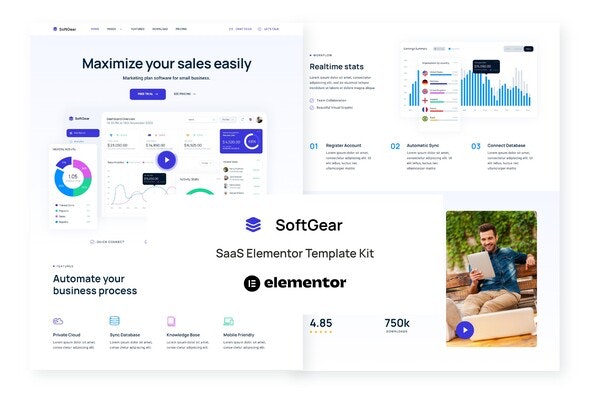
SoftGear is a professional Elementor Template Kit for SaaS website. It has simple and clean design with modern layout style. Designed to use with Elementor Free version, ready to import and reusable for SaaS, software service, app service, software download, app download, etc. It works with most themes and is optimized for use with the free Hello Elementor theme.
Features:
- Elementor Free, No upgrades required
- Modern Typographic Design
- 14+ Ready to use templates
- Fully Responsive Layout
- Fully Customizable
Templates Included :
- Home
- Features
- Pricing
- Download
- Reviews
- Contact
- Company
- Help Center
- Blog
- Post
- Metform Contact
- Metform Download
- Header
- Footer
- Global Styles
How to Use Template Kits:
- Install and Activate the “Envato Elements” plugin from Plugins > Add New in WordPress
- Download your kit file and Do not unzip
- Go to Elements > Installed Kits and click the Upload Template Kit button. You may also import automatically by clicking Connect Account to link your Elements subscription, then import under Elements > Template Kits.
- Check for the orange banner at the top and click Install Requirements to load any plugins the kit uses
- Click import on the Global Kit Styles first
- Click Import on one template at a time. These are stored in Elementor under Templates > Saved Templates.
- Go to Pages and create a new page and click Edit with Elementor
- Click the gear icon at lower-left of the builder to view page settings and choose Elementor Full Width and hide page title
- Click the gray folder icon to access My Templates tab and then Import the page you’d like to customize.
If you have Elementor Pro, headers and footers may be customized under Theme Builder.
Detailed Guide: https://help.market.envato.com/hc/en-us/articles/900000842846-How-to-use-the-Envato-Elements-WordPress-Plugin-v2-0
For further support, go to Elementor > Get Help in WordPress menu.
Setup Global Header and Footer in ElementsKit
- Import the header and footer template
- Go to ElementsKit > Header Footer and click Add New (if prompted with a wizard, you may click Next through it without taking any action)
- Title the header, leave Entire Site selected and toggle Activation to On
- Click the gray Edit Content button to load the builder
- Click the gray folder icon and select the header template to import, select your menu in the nav element and click Update.
- Repeat for Footer
This Template Kit uses demo images from Envato Elements. You will need to license these images from Envato Elements to use them on your website, or you can substitute them with your own.
This kit also use great graphic from https://dashcom-ui.com