Alipay | E-Wallet Mobile Banking App
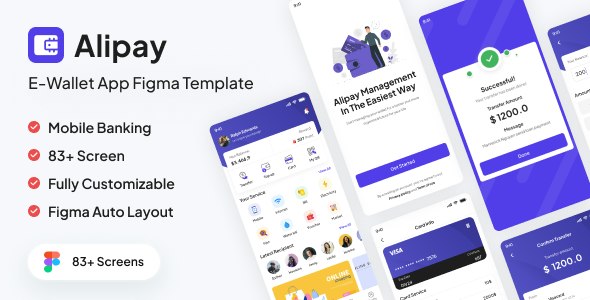
1. Introduction
Alipay is a complete solution for your finances-oriented Mobile Website, App, or PWA. Use it for personal finance platforms, wallet apps, crypto, and more! with 98 high-quality screens and is easy to use in Figma. Alipay’s navigation is the most modern navigation you will find, the footer menu is here to help your users perform quick actions, while the sidebar navigation contains all the other pages needed for a complete user experience.
It’s trendy, fully responsive, and easy to customize. This template offers various personalization options to help you give the look you require on your website. If you find my templates helpful, please rate them 5 stars.
2. Figma Browser Requirements These layered Figma files are compatible with Figma Desktop App version 93.4 and later.
3. Features
• 3 pages in the Figma file.
• 83+ screen UI in the UI Pages.
• Easy to edit and customize.
• Super Clear and Clean Layout.
• Professional and Creative Design.
• Every page is fully layered and organized with proper names.
• Strange interface streamlined and impressive.
• Pixel Perfect.
• Fully Customizable.
• Free Google Fonts.
• Retina Ready.
• Free Font Based Icons.
• And many more…
4. Ui Design
- 01_OnBoarding 1
- 02_OnBoarding 2
- 03_OnBoarding 3
- 04_Login
- 05_Register
- 06_Verification OTP
- 07_Verify account
- 08_Reset Passsword
- 09_Verification OTP
- 10_Create New Password
- 11_ New Password Comfirm
- 12_Notification
- 13_Privacy
- 14_Main Screen
- 15_Transfer Method
- 16_Transfer to Friend
- 17_Transfer by Wallet
- 18_Choose Payment Source
- 19_Confirm Top Up
- 20_Confirm Transfer
- 21_Verification OTP
- 22_Successful
- 23_Transfer to Bank
- 24_Transfer by bank
- 25_Choose Payment Source
- 26_Confirm Transfer
- 27_Verification OTP
- 28_Successful
- 29_Top Up
- 30_Confirm Top Up
- 31_Enter PIN
- 32_Successful
- 33_Card List
- 34_Add Card
- 35_Input Card Info
- 36_Verification OTP
- 37_Successful
- 38_Card Detail
- 39_Delete Card
- 40_QR code (Confirm Camera)
- 41_QR code (Allow Camera)
- 42_QR code (Success)
- 43_Transfer by QR Code
- 44_Enter PIN
- 45_Successful
- 46_Bill
- 47_Bill Payment Is Due
- 48_Choose Payment Source
- 49_Enter PIN
- 50_Successful
- 51_Bill Completly Payment
- 52_Bill Not Due Yetll
- 53_Saved Recipients
- 54_Repicipent Detail
- 55_Edit or Delete
- 56_Edit Repicipent Detail
- 57_Add New Recipient
- 58_History (Last 7 Days)
- 59_Filter History
- 59_History (Custom)
- 60_Filter Research
- 61_Rewards
- 62_Notification
- 63_Service Management
- 64_Service Management edit
- 65_Deal Near You
- 66_Gift Card
- 67_Gift Card Detail
- 68_Profile Details
- 68_Profile
- 70_Change name
- 71_Change Avatar
- 72_Setting
- 73_Change password
- 74_Setting Notification
- 75_Verify Account
- 76_Verify Account (Select Country)
- 77_Verify Account (Face ID)
- 78_Face ID Screen
- 79_Face ID Success
- 80_Fill Profile
- 81_Automatically Lock
- 82_Language
- 83_Log out
If you have any questions or need customization, please contact me via e-mail or through my profile page. I’m here to help!
A Product of Avitex Email: [email protected]