Hiro – Human Resources & Recruitment Agency Elementor Template Kit
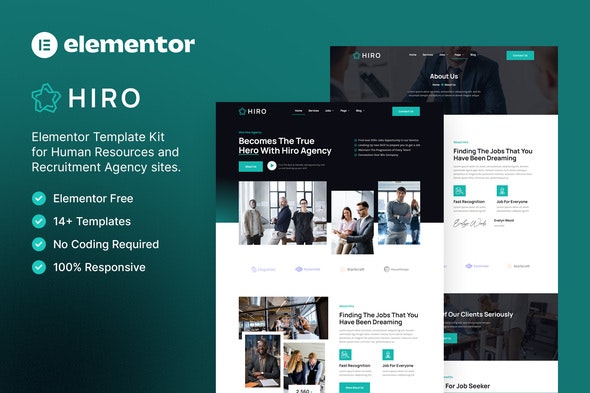
Hiro is a modern Elementor Template Kit to create a pro-level and functional website for Human Resources, Recruiting, Outsourcing Companies, HR Advisor, Job Board, and any related business with an active web admin.
This template kit includes carefully crafted 14+ Elementor templates. You can build your professional, modern, and functional WordPress website just a click away and without coding!
Features:
- Using Free Plugins (Elementor Pro is not required)
- Modern & Clean Design
- 14+ Ready to use templates
- Fully Responsive Layout
- Retina Ready
- Fully Customizable
- Cross Browser Compatibility: Chrome, Firefox, Safari, Opera
Templates Include:
- Home
- About
- Job List
- Job Detail
- FAQ
- 404 Page
- Services
- Contact
- Blog
- Single Post
- MetForm – Contact Form
- Header
- Footer
- Global Theme Style
Required Plugin:
- Elementor
- Jeg Elementor Kit
- ElementsKit Lite
- MetForm
Note This is not a WordPress theme and does not have automatic job listings capabilities but you can implement job listing plugins easily.
How to Use Template Kits:
- Install and Activate the “Envato Elements” plugin from Plugins > Add New in WordPress
- Download your kit file and Do not unzip
- Go to Elements > Installed Kits and click the Upload Template Kit button. You may also import automatically by clicking Connect Account to link your Elements subscription, then import under Elements > Template Kits.
- Check for the orange banner at the top and click Install Requirements to load any plugins the kit uses
- Click import on the Global Kit Styles first
- Click Import on one template at a time. These are stored in Elementor under Templates > Saved Templates.
- Go to Pages and create a new page and click Edit with Elementor
- Click the gear icon at lower-left of the builder to view page settings and choose Elementor Full Width and hide page title
- Click the gray folder icon to access My Templates tab and then Import the page you’d like to customize.
Detailed Guide: https://help.market.envato.com/hc/en-us/articles/900000842846-How-to-use-the-Envato-Elements-WordPress-Plugin-v2-0
For further support, go to Elementor > Get Help in WordPress menu.
How to Import Metforms
- Import the metform block templates
- Import the page template where the form appears and right-click to enable the Navigator
- Locate and select the Metform widget and click Edit Form. Choose New, then Edit Form. The builder will appear
- Click ‘Add Template’ grey folder icon.
- Click ‘My Templates’ tab.
- Choose your imported metform template, then click ‘Insert’ (click No for page settings).
- Once the template is loaded, make any desired customizations and click ‘Update & Close’ The form will appear in the template
- Click Update
How to setup header in Jeg Elementor Kit plugin
- Go to Jeg Elementor Kit menu item > Header Template
- Click Add New Header
- Add condition > All Site and click Create
- Click gray folder icon to access My Templates tab
- Insert the header template.
- Customize and Save.
Images:
This Template Kit uses demo images from Envato Elements. You will need to license these images from Envato Elements to use them on your website, or you can substitute them with your own.
- https://elements.envato.com/image-ZL5JNLB
- https://elements.envato.com/image-E4PT7L2
- https://elements.envato.com/image-VHQXXMG
- https://elements.envato.com/image-BX56THL
- https://elements.envato.com/image-WVG33DN
- https://elements.envato.com/image-CDTT7C2
- https://elements.envato.com/image-PV58XQA
- https://elements.envato.com/image-ASYN6AP
- https://elements.envato.com/image-MPJTUS7
- https://elements.envato.com/image-PWUARZ8
- https://elements.envato.com/image-GMS7E8Z
- https://elements.envato.com/image-ADQN65G
- https://elements.envato.com/image-QWMVSP6
- https://elements.envato.com/image-5R3AJZL
- https://elements.envato.com/image-PZHRVXB
- https://elements.envato.com/image-GDYV9E4
- https://elements.envato.com/image-MZCPE9D
- https://elements.envato.com/image-C33N8WN
- https://elements.envato.com/image-D72WU2F
- https://elements.envato.com/image-TD5X6QY
- https://elements.envato.com/image-KDDVQEQ
- https://elements.envato.com/image-GDGZGH7
- https://elements.envato.com/image-LD6JCTK
- https://elements.envato.com/image-65MBN8A
- https://elements.envato.com/image-U72HPVL
- https://elements.envato.com/image-HKNX4WD
- https://elements.envato.com/image-ANM6GZR
- https://elements.envato.com/image-D4X3NZ3
- https://elements.envato.com/image-H5Q8EPY
- https://elements.envato.com/image-N3XVW6F