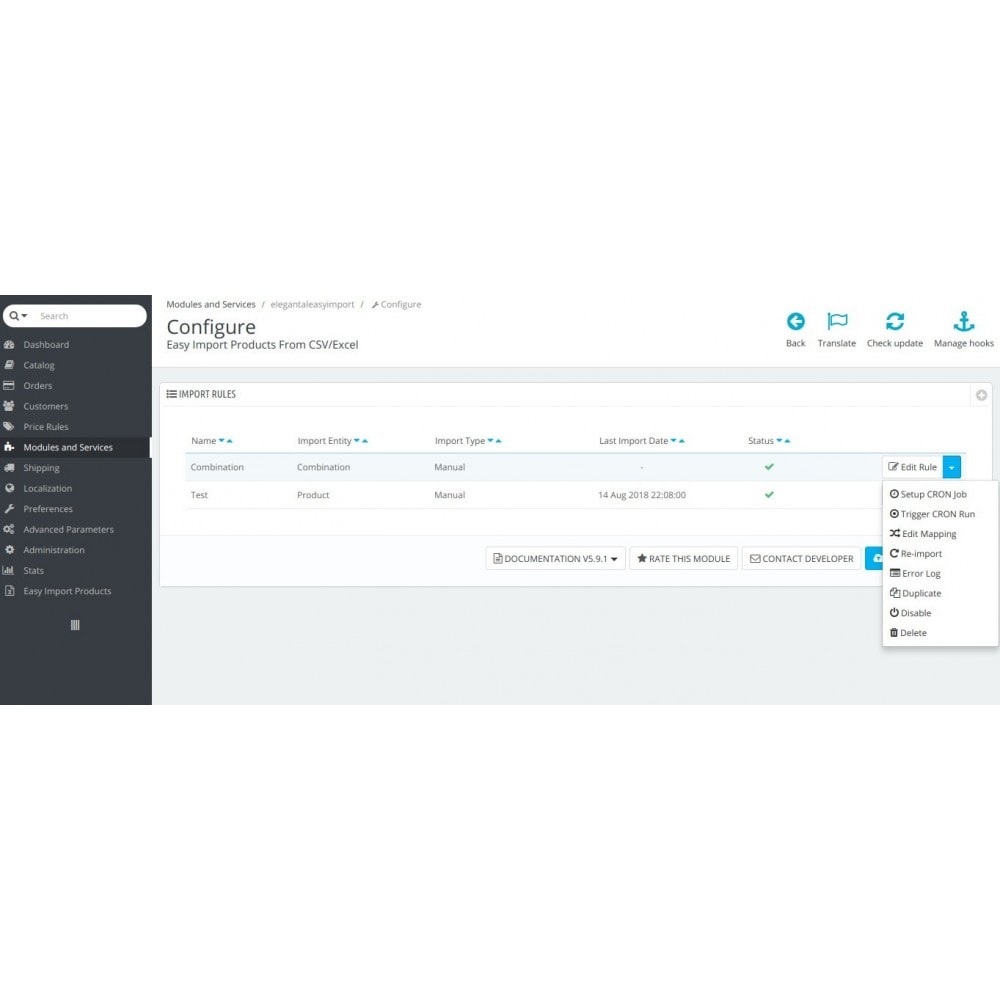Module prestashop pour votre site e-commerce
Easily Import products from CSV, XLS, XLSX, XML, JSON, TXT files. You can import new products or update existing products with just a few clicks. You can automate the process by CRON and make it get your file from specific location i.e. URL/FTP/Path.
Les plus de ce module Prestashop
Optimise la gestion de votre catalogue
ATTENTION: If you want to import products from XML file, you must check your file on the demo shop in order to make sure it will work correctly, because XML file doesn't have specific structure as it has unlimited depth of nesting and extreme flexibility of structure.
The benefits for merchants
- Easily import products or combinations data from CSV/EXCEL/XML/JSON/TXT files.
- Regardless of the size of your file, the module will import all data without any issues.
- Server timeout problem is resolved by using AJAX and importing data in portions.
- Configure CRON to import data from your file from any accessible location: http, https, ftp, or full directory path.
- You can update products by Reference as well as ID.
- Works very well with large files.
- It allows to export products with just a click.
- Multishop is supported. You can create new products in one particular shop and update existing products in all shops.
- Images are not duplicated. The module will check and skip those images that already exist.
- Allows you to delete products by import.
How to use
- It is super easy to use this module.
- Just upload your import file and match columns with corresponding product properties and enjoy flawless bulk import of product data.
- If you want CRON to make this process for you on regular basis, just let CRON know where to take your file, the module will take care of the rest.
Sample CSV files
You can find sample CSV files for importing products and combinations right in the module’s main page under documentation.
Installation
- On the modules page, click on "Add a new module" button.
- Choose the module file and click on "Upload this module".
- If the installation is successful, you will see a success message.
- The module will then appear in your list of modules under Modules List.
- Click on "Install" button to install the module.
- If configuration note appears, click on "Configure" button to configure it.
Autre
Please visit developer's modules page for other amazing modules: http://addons.prestashop.com/en/2_community-developer?contributor=581692
Please leave your feedback and rating after using the module. It helps us to make better modules and provide better service to you and others: http://addons.prestashop.com/en/ratings.php
Lien associé à cet article :
https://addons.prestashop.com/fr/import-export-de-donnees/24523-easy-import-products-from-csv-excel-xml-json-txt.html