The Wingtrip - Event Management Agency Figma Template
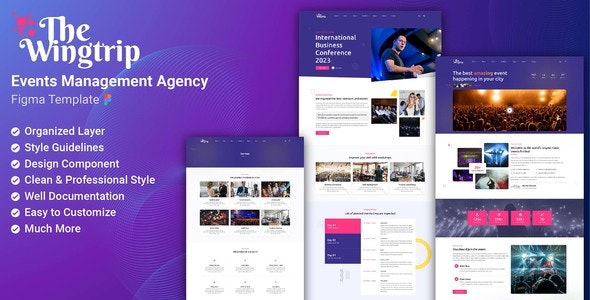
Wingtrip – Event Management Agency Figma Template
The “Event Management Agency Website Figma UI Design Template” is a modern and visually appealing Figma template designed specifically for event management agencies and event planners. It offers a comprehensive set of components and sections to showcase event services, highlight past events, and promote your agency effectively. With a focus on user experience and responsiveness, this template ensures seamless navigation and intuitive interaction across various devices. It provides easy customization options for colors, typography, and layout, allowing you to align the design with your agency’s branding. Whether you’re building a website for your event management agency or serving clients in the event industry, this Figma UI design template serves as a valuable resource to kickstart your project and create a professional online presence.Template Features
- Based on 1920px Grid System (12 column grid with 30px of gutter)
- Modern and Professional Design
- Responsive Design
- Professional Color Palette
- Easy to use and customize
- Free Google fonts
- Well Documentation
- Free Lifetime Update
- 24/7 Friendly Customer Support
Figma Files Included
- Home page 01
- Home page 02
- About us
- Services
- Service details
- Error page
- Gallery page
- Team page
- Portfolio classic
- Portfolio overlay
- FAQ
- News
- News list
- News details
- Event details
- Contact us
How to edit figma file
- Open the Figma file in your Figma application or browser.
- Navigate through the pages and artboards to locate the element you want to edit.
- Select the element by clicking on it.
- Use the editing tools available in the Figma toolbar to modify the selected element.
- Make the desired changes to the element based on your requirements.
- Repeat the process for other elements you wish to edit.
- Use the Layers panel to manage the layer hierarchy and visibility of elements.
- Save your changes periodically to ensure your progress is saved.
- Once you’re done editing, you can export the Figma file or share it with collaborators.
Fonts Used
Ubuntu
Icon Used
- Iconify
Images/Graphics Used
- Pexels
- Unsplash
- Freepik
Note :
All images the screenshots are for demo purposes only, they are not included in the download package.