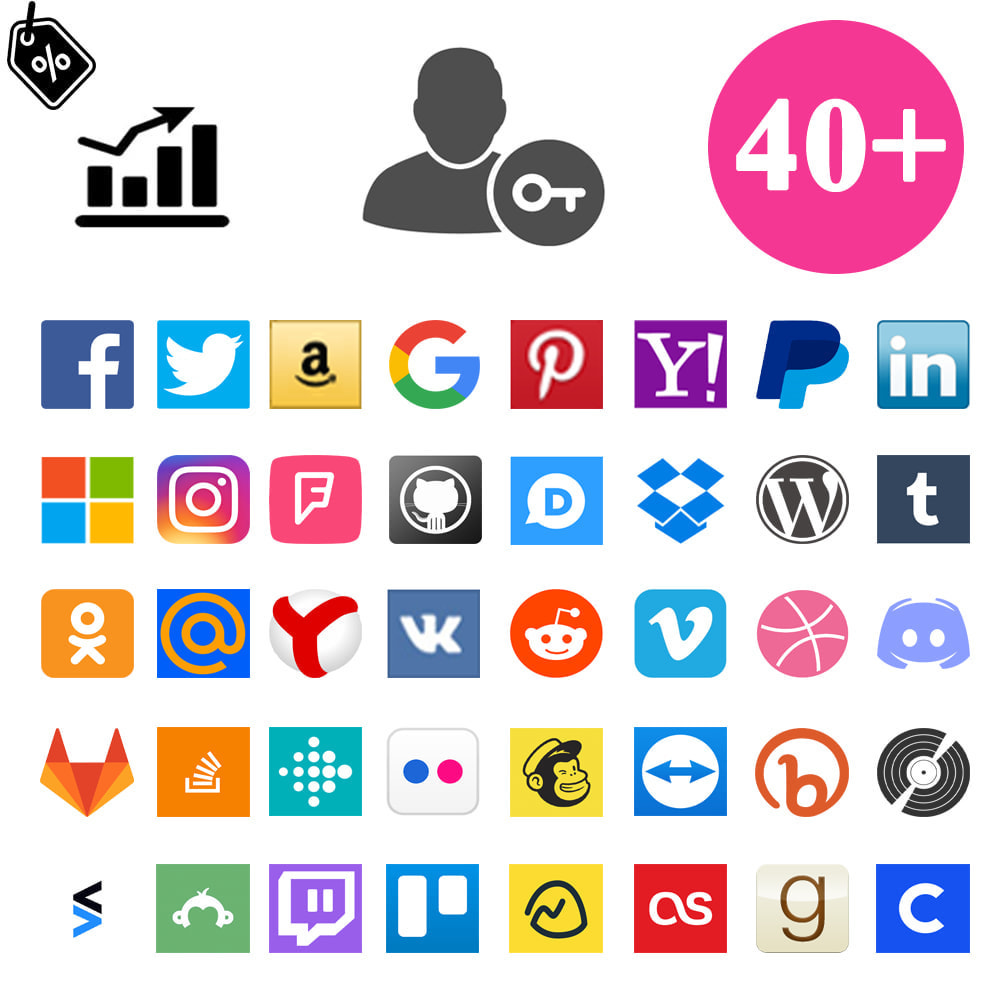Module Social Login & Connexions 40 en 1 Coupons, Statistiques
Le Samedi 18 décembre 20212021-12-18
Module prestashop pour votre site e-commerce
Avec cette extension, un nouvel utilisateur sera en mesure de se connecter à votre boutique en utilisant uniquement son compte Facebook Connexion, Tw, Google etc. Connexion 40 en 1
Les plus de ce module Prestashop
Incite vos visiteurs à se créer un compte
Le module "Facebook Connect" pour Prestashop de commerce électronique est un module très efficace pour la connexion automatique à Prestashop avec le profil d'identification Facebook Connect.
L'objectif principal de ce module est de synchroniser un compte Facebook avec Prestashop.
Le principal avantage de ce module est ce qu'il réduit le processus de connexion.
Les gens n'aiment pas s'inscrire sur des centaines de sites. Avec cette extension, un nouvel utilisateur sera en mesure de se connecter à votre boutique en utilisant uniquement son compte Facebook.
Le compte de boutique est alors créé automatiquement à partir du comte Facebook.
Cette extension simplifie considérablement le processus d'inscription de nouveaux utilisateurs et augmente la quantité d'inscriptions par jour.
Règlement général sur la protection des données (GDPR)
- Compatible avec le module de conformité GDPR officiel de PrestaShop
Ce que vos clients aimeront
Les gens n'aiment pas s'inscrire sur des centaines de sites.
Avec cette extension, un nouvel utilisateur sera en mesure de se connecter à votre boutique en utilisant uniquement son compte Facebook, Twitter, Google, LinkedIn, Microsoft, Yahoo, Foursquare, Github, Disqus, Amazon, Dropbox, Wordpress, Tumblr, Pinterest, Paypal, Vkontakte, Instagram, Yandex, Mail.ru, Odnoklassniki, Reddit, Vimeo, Dribbble, Discord, Gitlab, Stackexchange, Fitbit, Flickr, Mailchimp, Teamviewer, Bitly, Discogs, Stocktwits, Surveymonkey, Twitch, Trello, Basecamp, Lastfm, Goodreads, Coinbase
Le compte de boutique est alors créé automatiquement.
Cette extension simplifie considérablement le processus d'inscription de nouveaux utilisateurs et augmente la quantité d'inscriptions par jour.
Autre
Requirement:
- PHP option CURL activated on your hosting
- PHP option JSON activated on your hosting
- To enable Amazon Connect, Please make sure that SSL has enabled on your server
- To enable Dropbox Connect, Please make sure that SSL has enabled on your server
- To enable Pinterest Connect, Please make sure that SSL has enabled on your server
Installation:
- The installation is fast and simple
- Copy the folder "fbloginblock" in "SITE_ROOT/modules/"
- Go to Admin section, select the "Social Connects 40 in 1 + Coupon for Login + Statistics" in Social Networks Modules and click Install to install the module.
- Click ‘configure’ and setup Social Connects 40 in 1 + Coupon for Login + Statistics
To configure the module "Social Connects 40 in 1 + Coupon for Login + Statistics" read Installation_guid.pdf , which is located in the folder with the module.
Lien associé à cet article :
https://addons.prestashop.com/fr/boutons-login-connect/41014-social-login-connexions-40-en-1-coupons-statistiques.html