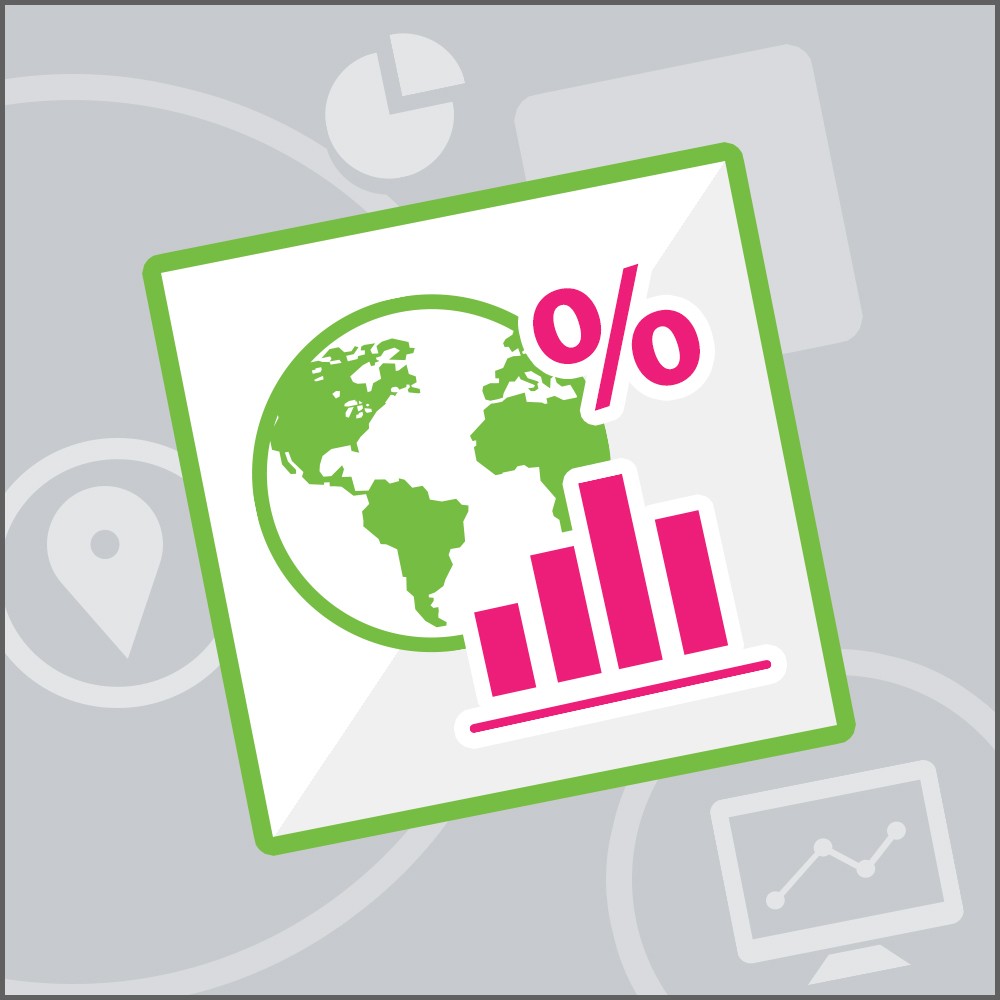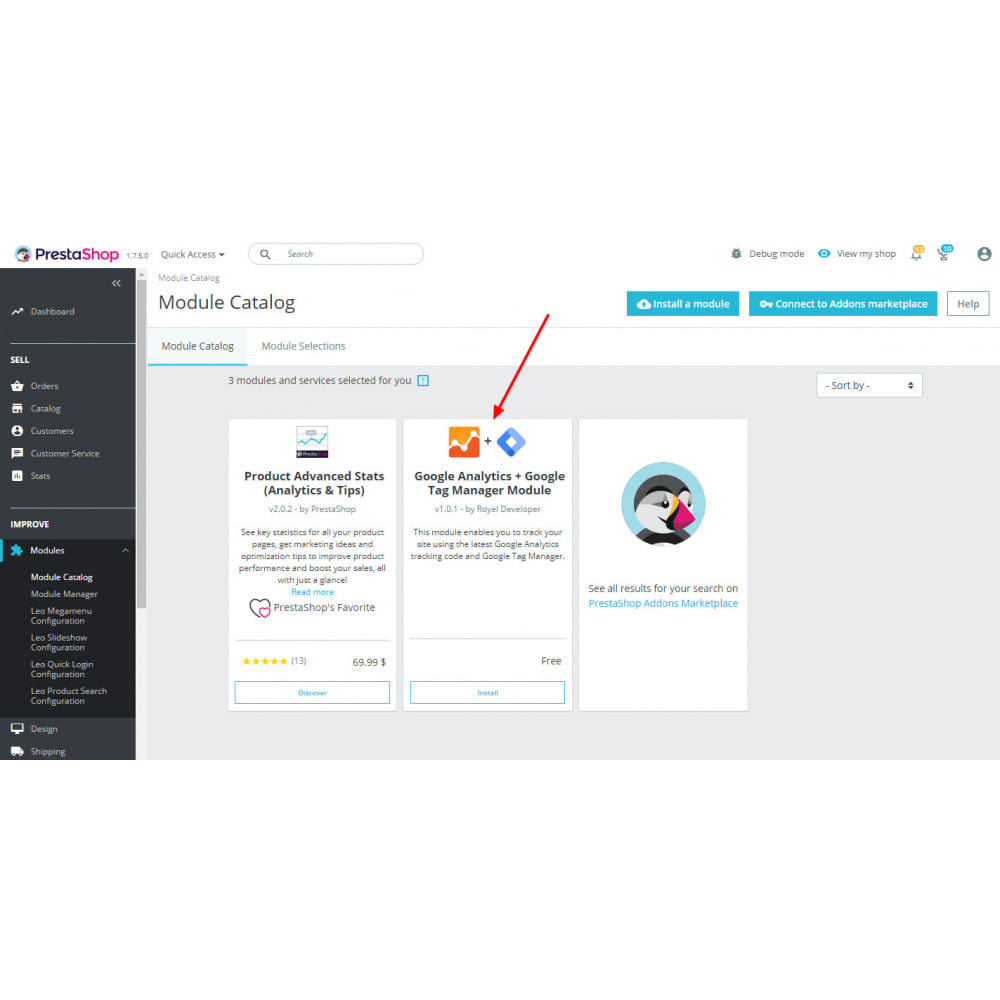Module Tableau de bord par pays
Le Samedi 18 décembre 20212021-12-18
Module prestashop pour votre site e-commerce
La performance de votre site dépend de la provenance de vos clients ! Découvrez les opportunités offertes par l'international pour développer vos ventes grâce au dashboard utilisé par le site Addons pour analyser son activité !
Note : ce module utilise le module natif Google Analytics API pour se connecter à Google Analytics. Assurez-vous qu'il soit activé pour pouvoir utiliser le module de Tableaux de bord.
Note : ce module utilise le module natif Google Analytics API pour se connecter à Google Analytics. Assurez-vous qu'il soit activé pour pouvoir utiliser le module de Tableaux de bord.
Les plus de ce module Prestashop
Facilite les ventes à l'international
Permet d'analyser l'activité de votre boutique
Vous cherchez à optimiser votre site ? Vous vendez déjà à l'international ou souhaitez y développer vos ventes ? Sur quels pays devez vous améliorer vos fiches produits ? votre recherche ? Devez-vous présenter d'autres devises que l'euro ?
Ce tableau de bord vous permet de vous poser les bonnes questions et d'y répondre en un clin d'oeil.
Lien associé à cet article :
https://addons.prestashop.com/fr/analyses-statistiques/14652-tableau-de-bord-par-pays.html