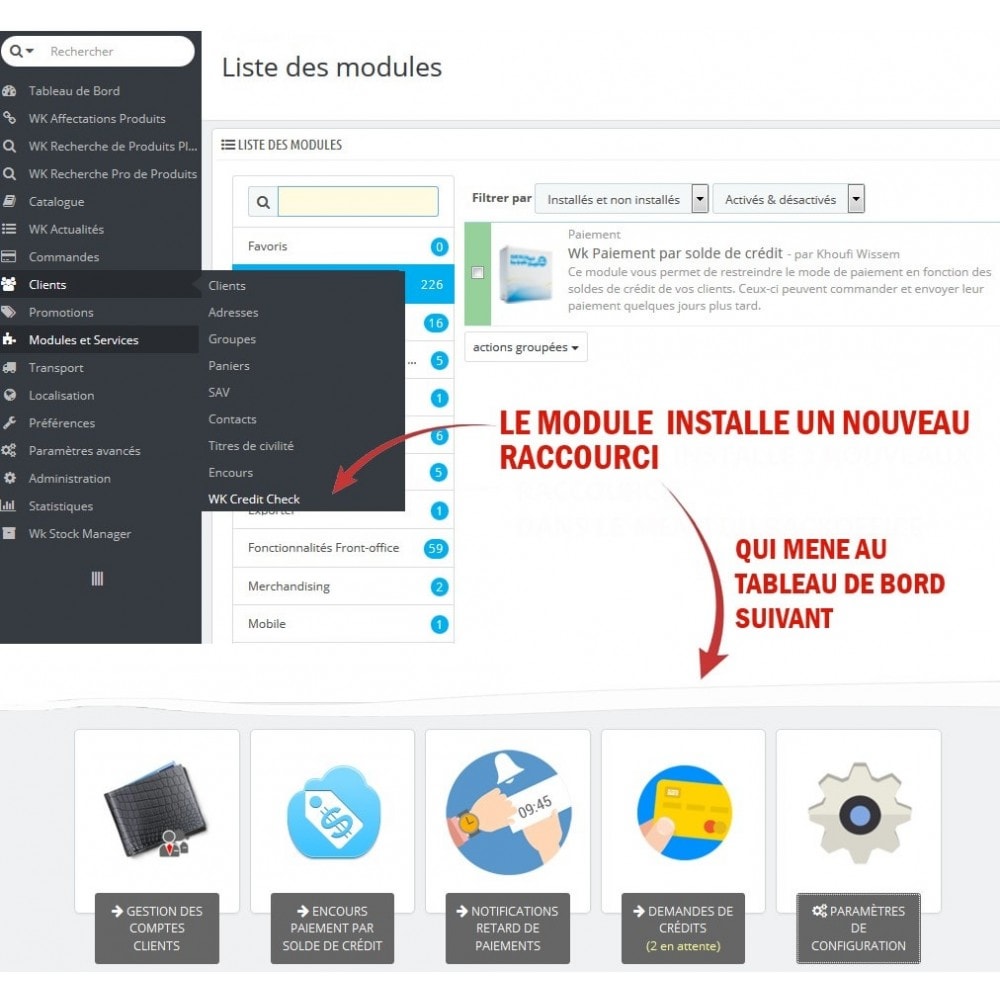Module Personnaliser les colonnes de la liste Produits
Le Samedi 18 décembre 20212021-12-18
Module prestashop pour votre site e-commerce
Ce module vous permet de personnaliser les colonnes de la liste Produits depuis le back-office pour être plus efficace lors de la recherche d'informations de ceux-ci.
Les plus de ce module Prestashop
Optimise la gestion de votre catalogue
Grâce à ce module, vous aurez à votre disposition toutes les données utiles sans devoir afficher les détails de chaque produit.
Installation
Installation simple & rapide en 1 clic.
Documentations incluses pour la configuration.
Lien associé à cet article :
https://addons.prestashop.com/fr/outils-administration/46312-personnaliser-les-colonnes-de-la-liste-produits.html