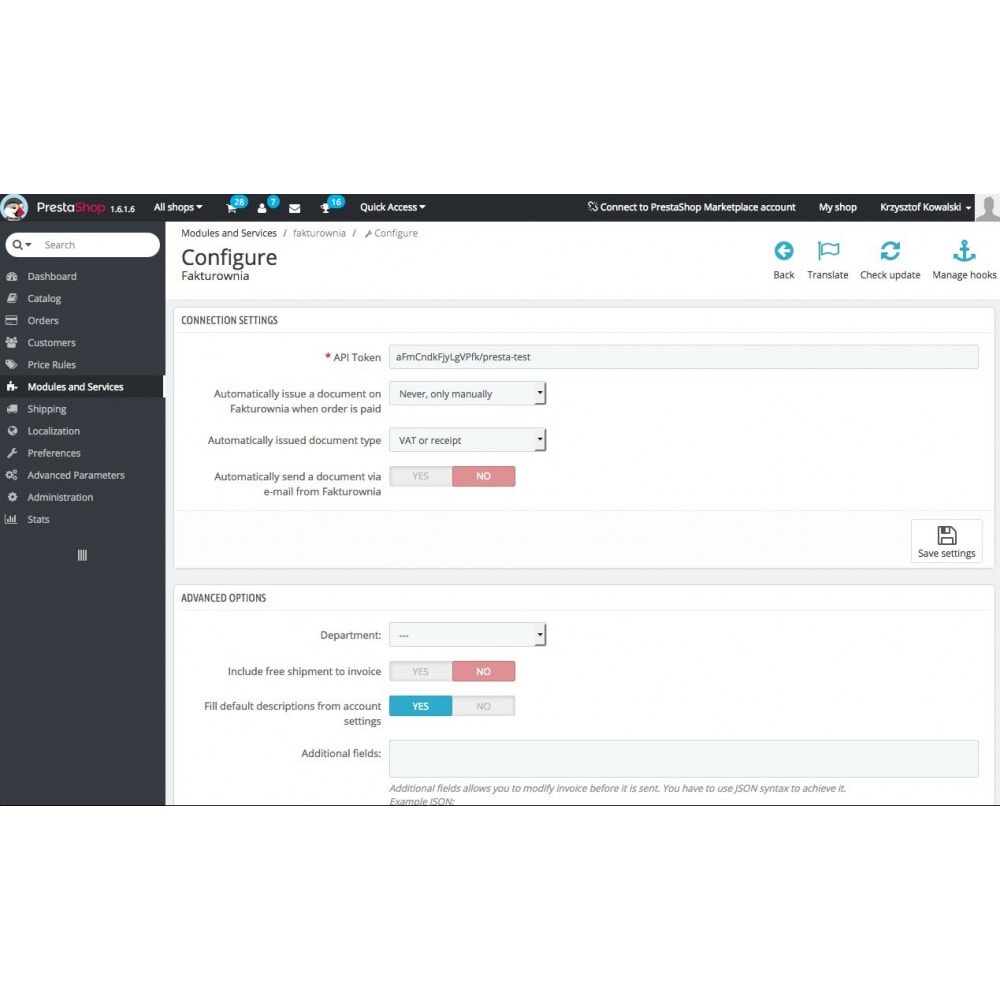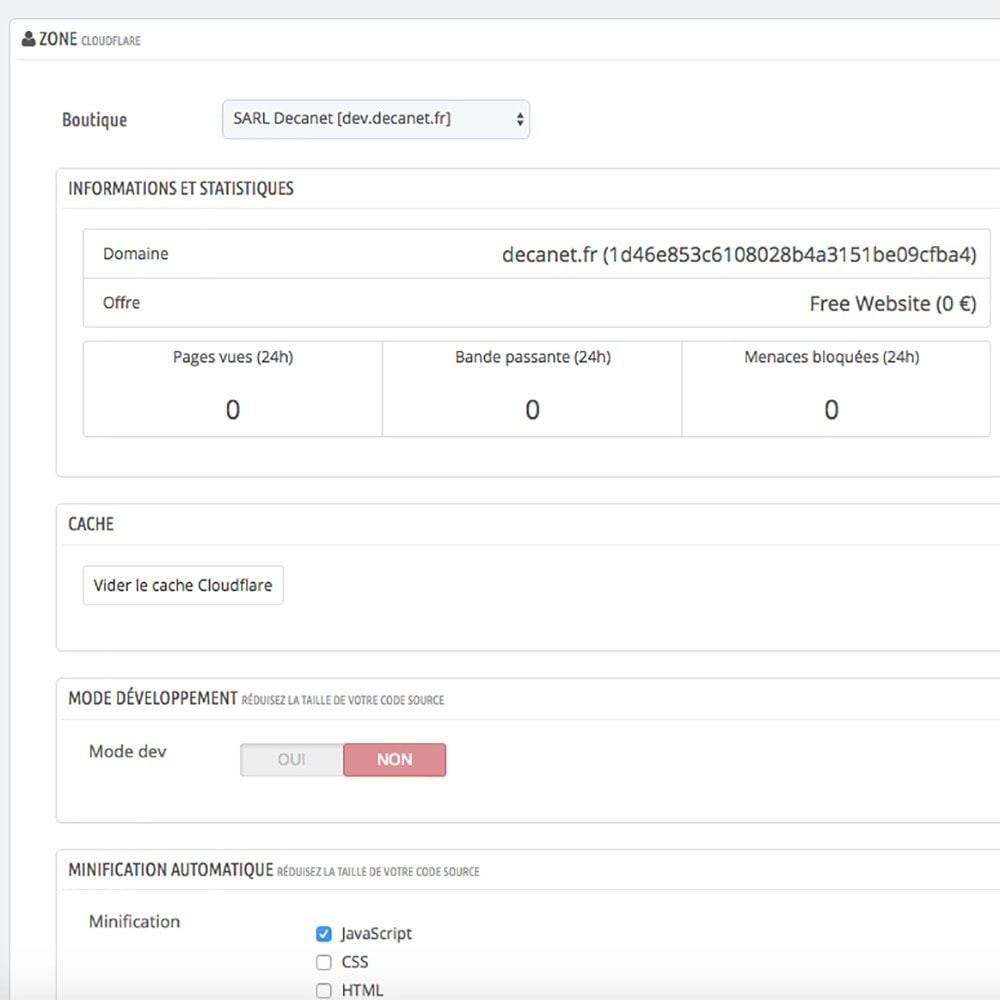Module Fakturownia
Le Samedi 18 décembre 20212021-12-18
Module prestashop pour votre site e-commerce
Customize your invoices, Send them online, Keep a continuous invoice numbering (if direct sales), Create credit note, Export & Analyze your data... by integrating your account (including multi-shops) with online invoicing software Fakturownia.pl
Les plus de ce module Prestashop
Vous fait gagner du temps
Increase productivity with Customization + Centralization + Accounting analysis of your invoices from your Prestashop and non-Prestashop sales.
You want customised invoices?
You want to keep a continuous numbering when selling outside of Prestashop?
You want to centralize and export your data, and generate exports and accounting reports?
The module meets these needs by integrating your Prestashop account with the multi-function invoicing software Fakturownia.pl:
+ Customizing invoices template
Layout, numbering format, special mention, logo, Terms of Sales ...
Ability to choose from 18 formats to customize or create its own format
+ Automatic and manual invoice creation
With or without: VAT, discount, shipping costs, Paypal costs...
+ Easy creation of credit notes
Total or partial
+ Sending by email (optional)
For electronic invoicing
+ Centralized and secure archiving of your data
Invoices, Customers, Products, Payments.
Data Search engine (per period, customer ...)
+ Exports and Accounting analysis
Exports your data to Excel, PDF, zip, json, xml, zip.
Financial reports to print or export (pdf, xls): VAT by rate, Income ...
Accounting logs compatible with accounting software
Account Access Online
+ Multi-Store Compatibility
Customization of invoices by shop or group of shops
Search, export and analysis by shop or group of shops
And more!
Ce que vos clients aimeront
✓ Your customers can receive by email their invoice in pdf format
✓ Your customers can download their invoice from their front office Prestashop
✓ Your customers receive a clear and professional invoice
Installation
✓ Easy installation
✓ Documentation included
Lien associé à cet article :
https://addons.prestashop.com/fr/comptabilite-facturation/24833-fakturownia.html