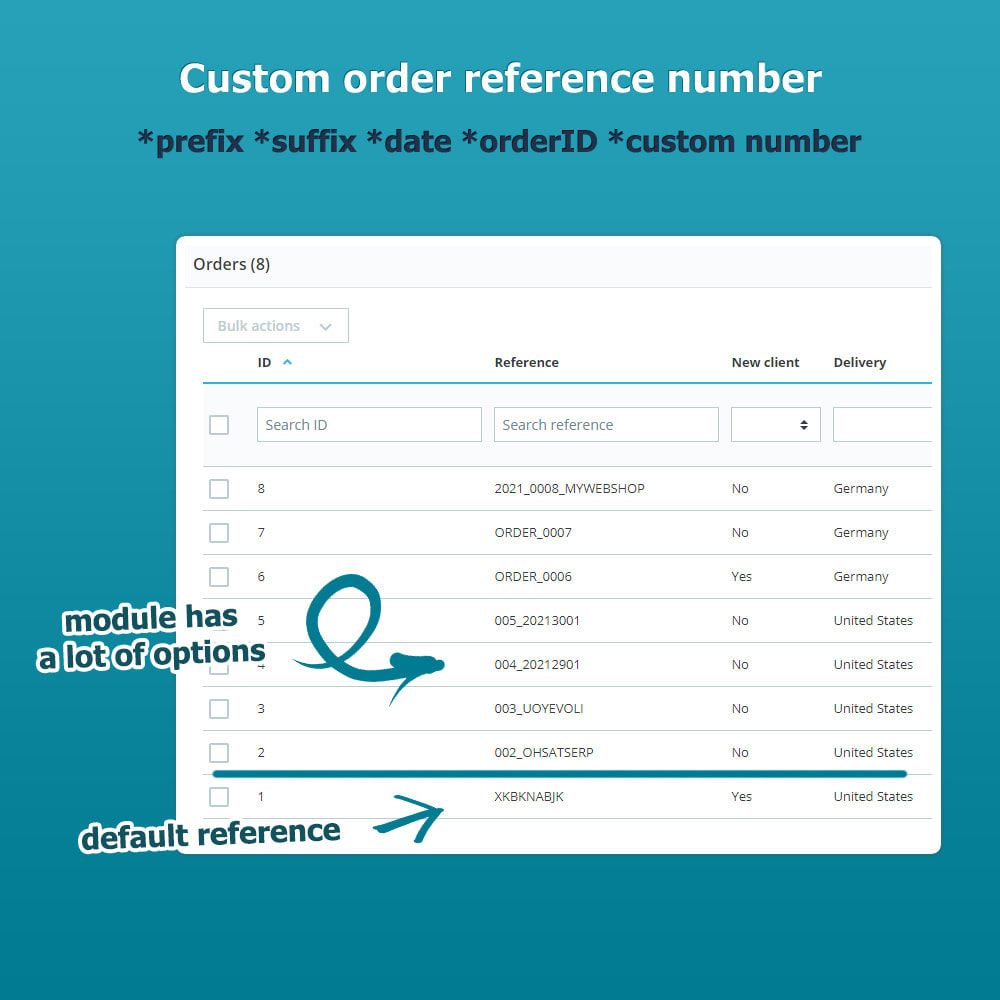Module Custom Order Reference
Le Samedi 18 décembre 20212021-12-18
Module prestashop pour votre site e-commerce
Customize your Order Reference Number from random characters like XKBKNABJK to something meaningful like 2021_0005. Set and format a prefix and suffix and use the order numer or any custom number.
Les plus de ce module Prestashop
Facilite la gestion de votre SAV
Customizing your order reference makes it easier to find orders, since the order reference is what's communicated to the custom on the invoice and in various other places.
You can choose any prefix and suffix, add parts of the date and use the order number or a custom incremental number as unique id.
Keep the order reference secure and unpredictable by inserting the original reference (optional). This keeps you in compliance with data privacy since customers can check
Installation
Simply unzip to your modules folder and install via backend.
If you use the mail alert module to send order confirmations to the shop owner, please see portion "other" as some configuration might be necessary to see the correct new reference in the mail.
Autre
Attention mailalert users
If the order reference number is not changed in the admin order confirmation mail, you need to makes some adjustments to module positions.
This behaviour is caused by the position of the Mail Alert Module being higher than the Custom Order Reference Module.
Go to Modules and Services > Positions (or in Prestashop 1.7 : Design -> Positions) and find hook actionValidateOrder. There you will see the Mail Alerts module and Custom Order Reference module. Use the arrows to place Custom Order Reference above Mail alerts and your admin mail should now show the correct reference.
Module does not work on imported orders
Please note that the module only works on order placed within your prestashop. It does not work on imported orders from third parties like amazon.
Lien associé à cet article :
https://addons.prestashop.com/fr/gestion-commandes/19081-custom-order-reference.html