VR Beat - Virtual Reality Services Elementor Template Kit
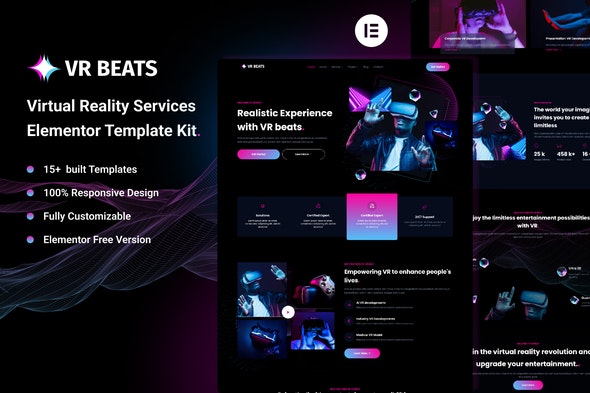
VR Beat is an Elementor Template Kit for Virtual Reality Services Website. This template has clean, modern, simple and professional look. This template is perfect for Virtual Reality, Gameroom, Crytpo, Esports or Metaverse business or any other related business. You can also use this Elementor Template Kit for any services.
This template kit includes 15+ carefully crafted Elementor templates, you can build your professional website just a click away and without coding!
Create a professional & responsive Virtual Reality Services Website with just a few clicks and save up your time!
Features:
- Modern and Professional Layout Built with Elementor Free Version(Pro is not required)
- Optimized Design System 15+ pre-built templates
- 100% Responsive & mobile-friendly
- Cross Browser Compatibility: Chrome, Firefox, Safari, Opera Page
Page template:
- Home
- About
- Service
- Service-details
- Work
- Pricing
- Review
- blog
- Single-post
- 404
- FAQ
- Contact
Block template:
- Header
- Footer
- Contact Form
Plugins installed with kit
- Elementor
- Elementskit Lite
- Jeg Elementor Kits
- Header & Footer Builder
- Met Form
How to Use Template Kits:
- Install and Activate the “Envato Elements” plugin from Plugins > Add New in WordPress
- Download your kit file and Do not unzip
- Go to Elements > Installed Kits and click the Upload Template Kit button. You may also import automatically by clicking Connect Account to link your Elements subscription, then import under Elements > Template Kits.
- Check for the orange banner at the top and click Install Requirements to load any plugins the kit uses
- Click import on the Global Kit Styles first
- Click Import on one template at a time. These are stored in Elementor under Templates > Saved Templates.
- Go to Pages and create a new page and click Edit with Elementor
- Click the gear icon at the lower-left of the builder to view page settings and choose Elementor Full Width and hide page title
- Click the gray folder icon to access the My Templates tab and then Import the page you’d like to customize.
Setup Global Header and Footer in Header Footer & Blocks plugin
- Import the header and footer template
- Go to Appearance > Elements Kit and click Add New button
- Give it a title and select Header, Display on Entire Site, Activation On and click Edit Content
- Click the gray folder icon to access My Templates tab and select the header template to import and Update.
- Repeat for Footer
How to import forms
- Import the metform block templates
- Import the page template where the form appears and right-click to enable the Navigator
- Locate and select the Metform widget and click Edit Form. Choose New, then Edit Form. The builder will appear
- Click ‘Add Template’ grey folder icon.
- Click ‘My Templates’ tab.
- Choose your imported metform template, then click ‘Insert’ (click No for page settings).
- Once the template is loaded, make any desired customizations and click ‘Update & Close’ The form will appear in the template
- Click Update
Detailed guide: https://help.market.envato.com/hc/en-us/articles/900000842846-How-to-use-the-Envato-Elements-WordPress-Plugin-v2-0
For help using Elementor, go to Elementor > Get Help in WordPress menu.
This Template Kit uses demo images from Envato Elements. You will need to license these images from Envato Elements to use them on your website, or you can substitute them with your own.