Mindtech – IT Solutions & Services Company Elementor Template Kit
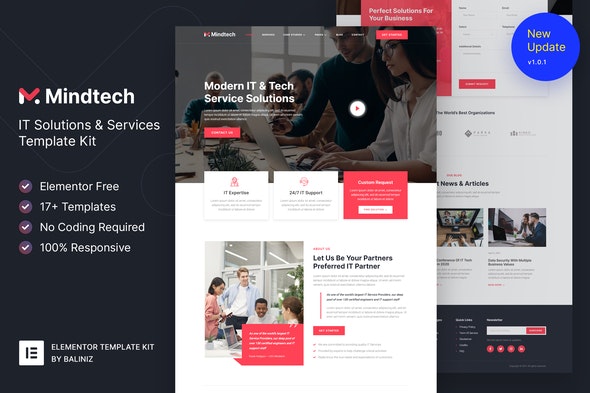
Mindtech is a modern Elementor Template Kit to create a pro-level and functional website for IT Solutions & Services companies, Technology, Startup, Software, SaaS, Web Agency, IT Company, and any kind of IT-related business.
This template kit includes carefully crafted 17+ Elementor templates. You can build your professional, modern, and functional WordPress website just a click away and without coding!
Features:
- Using Free Plugins (Elementor Pro is not required)
- Modern & Clean Design
- 17+ Ready to use templates
- Fully Responsive Layout
- Retina Ready
- Fully Customizable
- Cross Browser Compatibility: Chrome, Firefox, Safari, Opera
Templates Include:
- Home
- About Us
- Services
- Cases
- Case Details
- Our Team
- Pricing
- FAQ
- Blog
- Single Blog
- Contact
- MetForm Quote
- MetForm Contact
- 404 Page
- Header
- Footer
- Global Theme Style
Required Plugin:
- Elementor
- ElementsKit Lite
- MetForm
- Jeg Elementor Kit
How to Install:
- Install and Activate the “Template Kit Import” plugin from Plugins > Add New in WordPress
- Do not unzip
- Go to Elements > Installed Kits and click the Upload Template Kit button.
- Before importing a template, ensure the Install Requirements button is clicked to activate required plugins
- For best results, do not import more than one template at a time.
How to import Metforms and content blocks
- Import the metform block templates
- Import the page template where the form appears and right-click to enable the Navigator
- Locate and select the Metform widget and click Edit Form. Choose New, then Edit Form. The builder will appear
- Click ‘Add Template’ grey folder icon.
- Click ‘My Templates’ tab.
- Choose your imported metform template, then click ‘Insert’ (click No for page settings).
- Once the template is loaded, make any desired customizations and click ‘Update & Close’ The form will appear in the template
- Click Update
Setup Global Header and Footer in ElementsKit
- Import the header and footer template
- Go to ElementsKit > Header Footer select Header and click Add New
- Give it a title, leave Entire Site selected and toggle Activation to On
- Click the template title and Edit Content
- Click the gray folder icon and select the header template to import and Update.
- Repeat for Footer
Changelog & Update History
v1.0.1 (05/28/2021)
Added Single Post template
v1.0.0 (02/17/2021)
Initial release
Notes:
This Template Kit uses demo images from Envato Elements. You will need to license these images from Envato Elements to use them on your website, or you can substitute them with your own.- https://elements.envato.com/image-MTJG65K
- https://elements.envato.com/image-WMALSH2
- https://elements.envato.com/image-WHCQD64
- https://elements.envato.com/image-UHY32AV
- https://elements.envato.com/image-EPBL7VG
- https://elements.envato.com/image-L2H2DK2
- https://elements.envato.com/image-Q676QDA
- https://elements.envato.com/image-3SUMAU
- https://elements.envato.com/image-CASCKD8
- https://elements.envato.com/image-MKLVKTE
- https://elements.envato.com/image-UBBMLNG
- https://elements.envato.com/image-RKZZ6BY
- https://elements.envato.com/image-P9KH4XR
- https://elements.envato.com/image-APCZMQX
- https://elements.envato.com/image-48UEDYT
- https://elements.envato.com/logo-VVLG4M3
- https://elements.envato.com/image-SEU4KR7
- https://elements.envato.com/image-MFZSWQ6
- https://elements.envato.com/image-ZH2KMPL
- https://elements.envato.com/image-3TGW9UD
- https://elements.envato.com/image-3HMA2U9
- https://elements.envato.com/image-9T8UHDF
- https://elements.envato.com/image-PHYA6TG
- https://elements.envato.com/image-N7XCHV3
- https://elements.envato.com/image-W7ZNTM5
- https://elements.envato.com/image-Z4JWT7A
- https://elements.envato.com/image-AT79GG3
- https://elements.envato.com/image-7E625EE
- https://elements.envato.com/image-ZU65AZL
- https://elements.envato.com/image-LDBHXS6
- https://elements.envato.com/image-A4WTHD5
- https://elements.envato.com/image-AUVC9Z3
- https://elements.envato.com/image-PRLM2BR
- https://elements.envato.com/image-C74TCJ9
- https://elements.envato.com/image-NQVLB5D
- https://elements.envato.com/image-J98SKN