Crypvest - Figma Cryptocurrency & Trading Mobile UI Kit
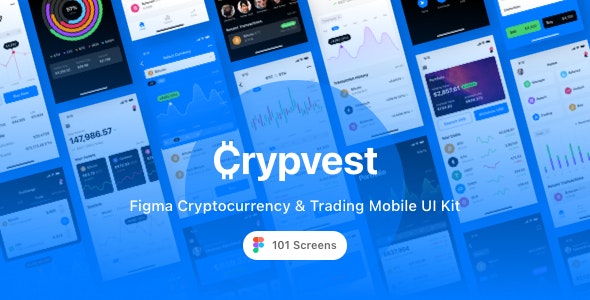
Crypvest is a great Figma Cryptocurrency & Trading Mobile UI Kit designed for accelerate your cryptocurrency investments, crypto trading and currency exchange application design process. It contains all 101 screens in layered and organized elements. Each screen fully customizable, easy to use and carefully assembled in Figma. This template is ready to use for iOS app.
Features
- 101 Screen Layouts
- Pixel Perfect
- 100% Vector and Customizable
- Layered & Well Organized
- San Francisco Fonts
- Designed based on 375×812 Screen Resolutions
- Designed in Figma
Pages Included
- Splash Screen
- Start 01
- Start 02
- Start 03
- Start 04
- Start 05
- Start 06
- Start 07
- Sign In 01
- Sign In 02
- Sign In 03
- Forgot Password
- Sign Up 01
- Sign Up 02
- Sign Up 03
- Verification Code
- Home 01
- Home 02
- Home 03
- Home 04
- Home 05
- Home 06
- Home 07
- Market 01
- Market 02
- Market 03
- Currency 01
- Currency 02
- Currency 03
- Wallet 01
- Wallet 02
- Wallet 03
- Wallet 04
- Wallet 05
- Wallet 06
- Wallet 07
- Portfolio 01
- Portfolio 02
- Portfolio 03
- Portfolio 04
- Portfolio 05
- Crypto Details 01
- Crypto Details 02
- Crypto Details 03
- Crypto Details 04
- Crypto Details 05
- Crypto Details 06
- Crypto Details 07
- Watchlist 01
- Watchlist 02
- Watchlist 03
- Exchange 01
- Exchange 02
- Exchange 03
- Orders 01
- Orders 02
- Transactions 01
- Transactions 02
- Transactions 03
- Convert 01
- Convert 02
- Convert 03
- Convert 04
- Notifications
- Market Analysis 01
- Market Analysis 02
- Market Analysis 03
- Settings
- Choose Currency
- Alerts 01
- Alerts 02
- Alerts 03
- My Cards 01
- My Cards 02
- Add New Card
- Success 01
- Success 02
- Select Bank
- Top Up
- Withdraw 01
- Withdraw 02
- Withdraw 03
- Withdraw 04
- QR Code
- Transfer 01
- Transfer 02
- Transfer 03
- Transfer 04
- Transfer 05
- Transfer 06
- Transfer 07
- Recipient
- Add New Recipient
- Account 01
- Account 02
- Account 03
- Account 04
- Navigation 01
- Navigation 02
- Navigation 03
- Navigation 04
Source & Credits
- Fonts: San Francisco
- Image: Unsplash
- Icon: Flaticon
How to Use Figma Files
Create a Component: Select the grouped object and make it a Component by using the Create Component icon above or via the right-click menu and selecting Create Component. Smart Selection: Smart Selection works automatically on any selection or group of 3 or more items with equal, uniform spacing.
Note
All images are just used for preview purpose only and replaced with Placeholder Images. They are not part of the template and not included in the final purchase files.
Please don’t forget to rate this item if you like it.
Thanks a Lot!