Scootie – Bike & Scooter Rental Elementor Template Kit
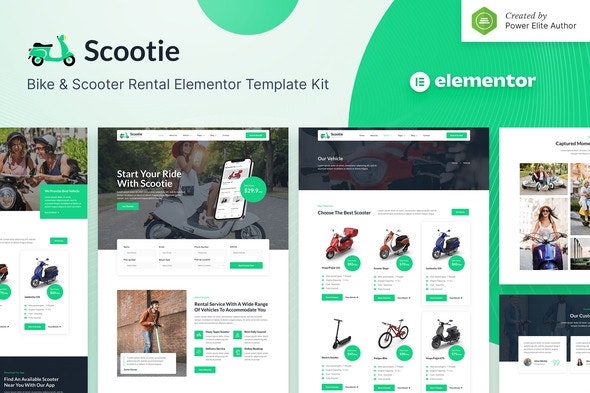
Scootie is a modern and clean Elementor Template Kit for Scooter & Bike Rental, Motorcycle Rental, and all kinds of vehicle rental businesses. This template has a professional design with a 100% responsive layout, retina-ready, and it is very easy to customize because using Elementor so you don’t need a single line of coding!
This template kit includes stunning carefully crafted 15+ stunning templates, you can build your professional-looking company business website just a click away.
Features:
- Using Free Plugins (Elementor Pro is not required)
- Modern & Clean Design
- 15+ Ready to use templates
- Fully Responsive Layout
- Retina Ready
- Fully Customizable
- Cross Browser Compatibility: Chrome, Firefox, Safari, Opera
Templates Include:
- Home
- About Us
- Vehicle
- Vehicle Details
- FAQ
- Blog
- Single Blog
- Contact
- MetForm Booking
- MetForm Booking 2
- MetForm Contact
- 404 Page
- Header
- Footer
- Global Theme Style
Required Plugin:
- Elementor
- Jeg Elementor Kit
- Elementor – Header, Footer & Blocks
- MetForm
How to Install:
- Install and Activate the “Envato Elements” plugin from Plugins > Add New in WordPress
- Do not unzip
- Go to Elements > Installed Kits and click the Upload Template Kit button.
- Before importing a template, ensure the Install Requirements button is clicked to activate required plugins
- For best results, do not import more than one template at a time.
- Go to Pages and create a new page and click Edit with Elementor
- Click the gear icon at lower-left of the builder to view page settings and choose Elementor Full Width and hide page title
- Click the gray folder icon to access My Templates tab and then Import the page you’d like to customize
For further support, go to Elementor > Get Help in WordPress menu.
How to import Metforms and content blocks
- Import the metform block templates
- Import the page template where the form appears and right-click to enable the Navigator
- Locate and select the Metform widget and click Edit Form. Choose New, then Edit Form. The builder will appear
- Click ‘Add Template’ grey folder icon.
- Click ‘My Templates’ tab.
- Choose your imported metform template, then click ‘Insert’ (click No for page settings).
- Once the template is loaded, make any desired customizations and click ‘Update & Close’ The form will appear in the template
- Click Update
Setup Global Header and Footer in Header Footer & Blocks plugin
- Import the header and footer template
- Go to Appearance > Header Footer and click Add New button
- Give it a title and select Header, Display on Entire Site and click Publish
- Click Edit with Elementor
- Click the gray folder icon to access My Templates tab and select the header template to import and Update.
- Repeat for Footer
How to Setup Slides & Tabs
- .Import the slide/tab block.You may import more than once and find copies under Templates > Saved Templates to customize.
- Import the template where the slides/tabs appear.
- Right click the page to open the Navigator and locate the Carousel or Tabs widget
- Select the slide or tab template from the dropdowns on the general tab of the element options.
Notes:
This Template Kit uses demo images from Envato Elements. You will need to license these images from Envato Elements to use them on your website, or you can substitute them with your own.- https://elements.envato.com/image-RJJCM5Z
- https://elements.envato.com/image-WNKKJPR
- https://elements.envato.com/image-H3JWEQQ
- https://elements.envato.com/image-JBCMGMN
- https://elements.envato.com/image-2E3ZNHX
- https://elements.envato.com/image-QFV9T7T
- https://elements.envato.com/image-2TGBNS7
- https://elements.envato.com/image-TVMELG7
- https://elements.envato.com/image-TQ7FBWF
- https://elements.envato.com/image-MSLGQ7C
- https://elements.envato.com/image-9DV3CF7
- https://elements.envato.com/image-GK8N2LD
- https://elements.envato.com/image-PGR7H2N
- https://elements.envato.com/image-HA9FLBW
- https://elements.envato.com/image-MBPG9NK
- https://elements.envato.com/image-6G7QLJC
- https://elements.envato.com/image-83S5W35
- https://elements.envato.com/image-M6NJPEF
- https://elements.envato.com/image-YV9ABZR
- https://elements.envato.com/image-A8E2W8S
- https://elements.envato.com/image-FPUAY5A
- https://elements.envato.com/image-2M6TX64
- https://elements.envato.com/image-A2Z28M2
- https://elements.envato.com/image-P4ACP7W
- https://elements.envato.com/image-FP5ZPD8
- https://elements.envato.com/image-P2AZDQE
- https://elements.envato.com/image-HRFXU22
- https://elements.envato.com/image-QKPSLY
- https://elements.envato.com/image-ZFQ3LD5
- https://elements.envato.com/image-NFAN6GZ
- https://elements.envato.com/image-PHPRDQ3
- https://elements.envato.com/image-K2YPYD