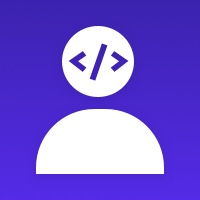Module prestashop pour votre site e-commerce
Bring your products to life with a beautfiul 360-degree spin. Increase conversions immediately with responsive, full-screen views of your product images. Works perfectly on every device, including mobile.
Les plus de ce module Prestashop
Valorise vos produits
- Accelerates purchase decision - because customers know exactly what they're buying.
- Indulge customers in a whole new experience with full-screen spin.
- Saves you & your team time – reduces customer pre-sale questions.
Businesses (large & small) have turned to 360 degree viewers to satisfy customers thirst for detail.
All 360 spins may look the same, but they're not. Choosing the right 360 image viewer for your online store is vital.
Ce que vos clients aimeront
- Feels amazing - people love to use 360 and it raises your profile with such a powerful technology on your website.
- Freedom to shop using any device. Magic 360 works on everything.
- Enjoy movement of swiping spins on handheld devices. Double tap to magnify and single tap to view spins in full-screen.
Installation
1. Download the PrestaShop module for Magic 360.
2. Either upload it via your PrestaShop admin area [Modules > Add a module from my computer > Module file > Browse > Upload this module]. Or unzip the file on your computer and FTP the 'magic360' folder to the /modules/ directory of your store, keeping the file and folder structure intact.
3. Install the module via [Admin panel > Modules > Other Modules > Magic 360 > Install].
4. Magic 360 is now installed! To create a 360 spin, scroll down...
5. To customize Magic 360 (speed, autospin etc.), go to [Admin panel > Modules > Other Modules > Magic 360 > Configure].
Setup a spin
1. Open the product which you'd like to spin and click 'Magic 360' tab.
2. Browse your computer for your set of images and click Upload images. (Depending on your server settings you may have to upload images in batches eg: 01-20 and then 21-36).
3. The 'Multi row spin' section at top of the page will automatically appear and update. The 'Number of images on X-axis' shows how many images are in your spin. The 'Number of images on Y-axis' shows if your spin moves up/down. '1' means one row only. If your spin has multiple rows, click 'Multi-row spin' and enter the number of columns and rows in Number of images on X-axis and Number of images on Y-axis.
Important information: Magic 360 replaces the PrestaShop image gallery. When Magic 360 is installed, only the spin will display on product page (normal images will not show).
To display both static images and a spin on the same product page, install any of our 3 zoom tools:
Magic Zoom Plus (video, zoom & enlarge):
https://addons.prestashop.com/en/visual-products/1914-magic-zoom-plus.html
Magic Zoom (video & zoom):
https://addons.prestashop.com/en/visual-products/1907-magic-zoom.html
Magic Thumb (video & enlarge):
https://addons.prestashop.com/en/visual-products/1918-magic-thumb.html
Autre
- Bulk upload script available to upload all your 360 spins at once.
- Compatible with all standard modules.
- Combine Magic 360 with any zoom tool (Magic Zoom Plus [zoom & enlarge]; Magic Zoom [zoom] or Magic Thumb [enlarge]) on your product page.
Caractéristiques
For a one-off payment, you'll receive incredible features:
Magic 360 also has:
This may sound obvious, but you'll be surprised how many 360 viewers don't include these features.
- Select auto-spin to rotate once, twice or infinitely.
- Choose how to spin product: Hover, drag or mousewheel.
- Click to explore images close-up with a round magnifying glass.
- Show beautiful spin in full-screen.
- Choose from single spin (left/right) & 3D spin (up/down).
- Supports any number of photos.
- Adjust the text on buttons.
- Customizable loading message.
- Scales up and down to fit your responsive themes.
Magic 360 also has:
- Loading time in 5 seconds or less
- All spins are in focus
- Mousewheel can spin images
- Drag image beyond its borders
This may sound obvious, but you'll be surprised how many 360 viewers don't include these features.
Recommandations
To spin your products, you need a set of photos which show every angle. Generally, 360 photography studios provide 36 high resolution JPEG images of each product to create a spin. This means each image must be taken at a 10 degree interval for the spin to feel smooth when viewed. You can take any number of photos (more or less), the crucial factor is that each frame is separated by the same number of degrees, making it feel consistent.
Number your images in the order you want them to appear on your PrestaShop product page eg: shoe-01.jpg, shoe-02.jpg, shoe-03.jpg etc.
Important information: Magic 360 replaces the PrestaShop image gallery. When Magic 360 is installed, only the spin will display on product page (normal images will not show).
To display both static images and a spin on the same product page, install any of our 3 zoom tools:
Magic Zoom Plus (video, zoom & enlarge):
https://addons.prestashop.com/en/visual-products/1914-magic-zoom-plus.html
Magic Zoom (video & zoom):
https://addons.prestashop.com/en/visual-products/1907-magic-zoom.html
Magic Thumb (video & enlarge):
https://addons.prestashop.com/en/visual-products/1918-magic-thumb.html
Nouveautés de la version 5.9.25(04/11/2021)
- Module settings page update.
Support et mises à jour
Lors de l'achat, votre abonnement Business Care de votre première année est automatiquement inclus, puis reconduit tacitement à la fin de la période.
Vous pouvez résilier votre abonnement à tout moment, avant la fin de la période en cours.
Les services inclus dans votre abonnement
- Mises à jour sécurité
- Mises à jour compatibilité
- Évolutions et futures fonctionnalités
- Support illimité
Vous souhaitez avoir plus de détails? Découvrez les questions les plus fréquemment posées autour de Business Care.
A propos
Développeur
Ancienneté
10/03/2018
Pays
India
Langues du support
EN