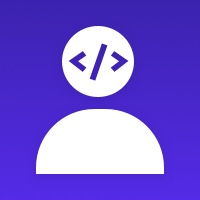Module prestashop pour votre site e-commerce
Promote or highlight the categories and/or subcategories desired in your shop.
Les plus de ce module Prestashop
Facilite la navigation de vos utilisateurs
- Highlight and increase the visibility of the desired categories or subcategories in your shop.
- Improves the navigation of your shop.
- Optimizes SEO positioning for categories.
- Improves the appearance of your shop.
- Increases sales of products in the highlighted categories.
- Help your customers find more quickly the most important categories and/or subcategories of your shop.
Ce que vos clients aimeront
- Customers can access categories more quickly and easily.
- Customers see the categories in your shop in a more attractive way.
- Customers improve the user experience and increase the browsing time in your shop.
Installation
First of all, click “Add new module” at modules tab on back office. You will find it in the top right. After that, select packaged file you have downloaded and click “Upload file”. Now your module appears on modules list. Click on “Install”, and “Configure” next.
You can also unload .zip file and upload it into your modules directory. In this way you will install and configure module from modules admin.
Caractéristiques
This module allows you to show or highlight the categories on the main page or in a section visible on all the pages of your shop.
In the module configuration there are 3 tabs:
Featured categories
From this section you can manage the featured categories of your shop easily. You can see a list of the featured categories where the actions to add, modify or delete are available.
In addition, you can indicate to each category a number that represents the position as a sorting criterion. A smaller number appears first.
Configuration
From the configuration tab you can:
- Indicate if you want to show the images of the featured categories.
- Indicate if you want to show the name of the featured categories.
- Indicate the maximum number of characters for the name of the featured categories.
- Indicate if you want to show the category description.
- Indicate the maximum number of characters for the description of the featured categories.
- Select the type of image to be used in the block of featured categories. From the management of types of images of your store you can create other types of images for the categories and use it in this module if necessary. It is important to know how to correctly configure the settings of your store images by marking and regenerating the types of images to be used for this module.
- Indicate the number of columns or elements per row in large, medium and small devices.
- Select the position or hook in which the featured categories will be displayed.
In PrestaShop 1.7 there are 6 different positions available to show the featured categories:
- Content section (above). In a default template, it is shown in the top part, fitting to the main container in all the pages of the store. Technical name: displayContentWrapperTop.
- Main content section (above). In a default template, it is shown in the upper part, adjusting to the full width of the page in all the pages of the shop. Technical name: displayWrapperTop.
- Bottom of the page. In a default template, it is displayed in the footer visible on all the pages of your shop. Technical name: displayFooter.
- Section after the footer. In a default template, it is displayed just after the visible footer on all pages of your shop. Technical name: displayFooterBefore.
- Main content section (below). In a default template, it is shown in the lower part, fitting to the main container in all the pages of the shop. Technical name: displayWrapperBottom.
- Content of the main page. Visible only on the main page. Technical name: displayHome.
In PrestaShop 1.6 there are 4 different positions available to show the featured categories:
- Navigation. In a default template, it is shown in the navigation section of the top part visible on all the pages of your store. Technical name: displayNav.
- Top content. In a default template, it is shown in the upper section visible on all the pages of your store. Technical name: displayTopColumn.
- Main page tab. In a default template, it is displayed as one more tab on the main page of your shop in the same way as new products, popular products, best sellers and special promotions. Technical name: displayHomeTabContent.
- Content of the main page. Visible only on the main page. Technical name: displayHome.
The availability of these hooks or positions depends on their active theme. In a default template are available.
Recommandations
This module is fully compatible with themes that have been developed with the Bootstrap 3.0+ technology. With other template types perhaps it is necessary to make some adaptation.
Nouveautés de la version 2.3.2(22/06/2021)
- ADD: Check access category for customer
Support et mises à jour
Lors de l'achat, votre abonnement Business Care de votre première année est automatiquement inclus, puis reconduit tacitement à la fin de la période.
Vous pouvez résilier votre abonnement à tout moment, avant la fin de la période en cours.
Les services inclus dans votre abonnement
- Mises à jour sécurité
- Mises à jour compatibilité
- Évolutions et futures fonctionnalités
- Support illimité
Vous souhaitez avoir plus de détails? Découvrez les questions les plus fréquemment posées autour de Business Care.
A propos
Développeur
Ancienneté
10/03/2018
Pays
India
Langues du support
EN