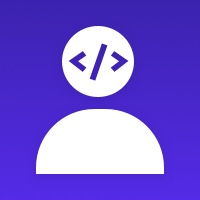Module prestashop pour votre site e-commerce
Management tool and control of income, expenses, benefits and calculation of taxes payable quarterly for your business.
Les plus de ce module Prestashop
Permet d'analyser l'activité de votre boutique
Accounting is one of the most important activities in the field of business, given its nature to report on the increase in wealth, productivity and positioning of businesses in competitive environments. Allows quantify, measure and analyze the economic reality of the business.
The purpose of this module is to provide information on a of the results obtained time during a period of time. It is useful to users in making decisions, both to control the last administration, as for estimates of future results, providing such decisions of rationality and efficiency.
Contabe is ideal for small businesses or freelancers who do not want to spend a lot of money in business management and it can be installed in your shop to get all the following benefits:
- Friendly interface fully integrated within your store, this makes its use and navigation very easy and intuitive.
- Allows creating unlimited accounting.
- You can see a graph of the income, expenses and benefits of the business.
- You can see a list of the best-selling products in a given period.
- You can see a list of the best customers in a given period.
- It is multi-project. You can create as many projects or companies as you want to keep accounting.
- You can create countless money deposit accounts, such as bank accounts, pension plans and even your own wallet.
- You can check the current status of the accounts and see the balance or total sum of all accounts.
- You can create transfers between accounts. Movement of money between accounts.
- Customers who have contributed revenue are added to the accounting at the time of synchronization, validation of the order or change of order status.
- You can see a list of customers who have contributed income. When you access each client you can see all the purchases you have made in a given period. Report by customer.
- You can create unlimited providers with which you can create expense transactions.
- You can see a list of suppliers able to access to see the transactions of expenses that have been made in a certain period. Report by supplier.
- You can see a list of the expenses of the operation of the business.
- You can add the costs of operating the business associated with a supplier and a deposit account.
- You can see a list of the income from the operation of the business.
- You can create countless tags to categorize business expenses and revenues.
- You can add the income from the operation of the business associated with a customer.
- You can synchronize the orders already processed in the accounting.
- You can see a summary of the result of the exercise (cats, income, gross and net profit) in a given period.
- You can see the approximate taxes that you will have to pay to the Treasury in each quarter.
- You can export projects, accounts, transfers, clients, suppliers, expenses and income in a CSV file.
Installation
First of all, click “Add new module” at modules tab on back office. You will find it in the top right. After that, select packaged file you have downloaded and click “Upload file”. Now your module appears on modules list. Click on “Install”, and “Configure” next.
You can also unload .zip file and upload it into your modules directory. In this way you will install and configure module from modules admin.
Caractéristiques
In the module configuration it is possible:
- Indicate if you want to create a revenue item in Contabe when a customer places an order or when the status of the order changes to a specific state.
- Indicate if you want to create a revenue item in Contabe when the status of an order is changed. It is possible to create a revenue item in Contabe when the order status changes.
- Indicate the order statuses that create a revenue item in Contabe.
- You can set the file extensions allowed for the attached documents. Expense or income invoices.
- You can select the default tag for business income.
- You can start synchronizing the paid and accepted orders that are already in the store so that they appear in Contabe.
The administrator can see all the information provided by this module in a new tab that is added to the administration menu. Within "Sell" appears the new item Contabe.
What is inside this section?
Dashboard
The Contabe Dashboard is very useful to see a summary of the income, expenses and benefits of each project.
In this section you can see in graphic format all the income, expenses and benefits of a project for a given period. You have the possibility to filter by project or company and by period.
The status of the accounts appears in the Dashboard. In this case, a list of the accounts created is shown together with its current amount.
In table format you can see the best sales of the period. The product reference, the name of the product, the total quantity sold, the percentage of sales and total sales are present in this table. You can also see a circular graph with the percentage of sales of each product.
In table format you can also see the best customers in a period. The customer code, the name of the customer, the total amount purchased, the percentage of sales and the total sale appear for each customer. You can also see a pie chart with the sales percentage of the best customers.
Projects
Contabe module is multi-project or multi-company. You can create as many projects as you wish to see the results of each of them. Each project can be used to represent a company or an entity.
In the projects section you can see a list of the projects in your store. By default, a project with the name of the store is created, but at any time you can modify or add new projects.
On the project view page, you can see all the project information with button to edit and possibility to filter by date to see the information in a certain period.
What information appears on this page?
- Incomes in a given period.
- Expenses in a given period.
- Benefits in a given period.
- Summary of taxes for the year separated in quarters.
- Estimated result for the payment of taxes in each quarter.
- List of income per quarter.
- List of expenses per quarter.
- Result or benefit of each quarter.
Accounts
In the section you can create money deposit accounts without limits, such as bank accounts, pension plans and even your own portfolio. All this in order to represent the real accounts and at a glance to be able to see the money that is available in each account.
In the section of accounts you can see a list of the accounts that are in your store. In the installation a default account is created but you can modify or add new accounts.
On the account view page, you can see all the information on the account with a button to edit and the possibility to filter by date to see the information in a given period.
What information appears on this page?
- Transfers sent in a given period.
- Transfers received in a given period.
- Incomes in a given period.
- Expenses in a given period.
Transfers
In the section of transfers you can see a list of all the transfers made between the accounts. This section is useful to move money between the different accounts in the event that it has actually occurred. To add a new transfer between accounts, it is only necessary to select the source account, the destination account, the amount and the date of issue.
Transfers are not associated with your bank or PayPal account. For each transaction you make in reality, you will have to add it later to Contabe so that it is reflected in the accounting.
Customers
Customers that appear in Contabe are only those that have made purchases or have generated income.
In this section you can see a list of the clients of each project. You can quickly view or sort the list to see the amounts that each client has contributed.
In the page of seeing client, you can see all the information of the client with button to edit and possibility to filter by date to see the information in a given period.
What information appears on this page?
- Monthly income generated by the client in a given period.
- Sales list to the customer where you can see each purchase he made with the amount and the total amount.
Suppliers
In the suppliers section you can see a list of the suppliers that interact with each project. You can quickly view or sort the list to see the amounts you have paid to each supplier.
On the supplier viewing page, you can see all the supplier's information with button to edit and possibility to filter by date to see the information in a given period.
What information appears on this page?
- Monthly expenses generated by the supplier in a given period.
- Purchase's list to supplier where you can see each purchase you have made with the amount and the total amount.
Suppliers are not created automatically. When you are going to create a new expense, it must be associated with a supplier. Suppliers must be created manually in this section before adding an expense.
Incomes
In the income section you can see a list of all the exploitation income of each project associated with the clients.
When an order is placed or the status of an order is changed to a status marked in the module configuration, the data of that order is recorded as revenue in this section.
You can also add new revenue produced outside the virtual store to be reflected in the accounting.
The returns and discounts generated by the store are also created and appear in this section with a negative amount.
Expenses
In the expenses section you can see a list of all the expenses of each project associated with a supplier. For each expense that your business generates, you must create it in the application so that it is reflected in the accounting.
Tags
In the section of tags you can see a list of all the tags of each project. They can be tags of type expense or income. You can create as many tags as you want for your expenses and income. This section is ideal to see the expenses or income by tag.
In the page of see tag, you can see all the information of the tag with button to edit and possibility to filter by date to see the information in a certain period.
What information appears on this page?
- Monthly expenses or income associated with the tag in a given period.
- Transactions made where you can see each income or expense that has been made with the amount and the total amount.
Tags are not created automatically. For example, when you are going to create a new expense, this can be associated with a tag. The tags must be created manually in this section before adding an expense or income.
Taxes
In the tax section you can see a list of the tax rates used by the application.
Recommandations
Although this module automatically creates the revenue items with the orders that customers make, all income, expenses and transfers that are generated outside the application must be added manually to reflect a complete and transparent accounting.
Nouveautés de la version 1.7.0(23/03/2021)
- ADD: update addPartialRefund for PrestaShop 1.7.7
- ADD: company column in AdminContabeCustomers
- ADD: company in dashboard
- ADD: country in dashboard
- ADD: total sales with tax in dashboard
- ADD: customers who have paid more than € 3,000.04 in dashboard
- ADD: view all sales by customer and period in dashboard
- ADD: suppliers that you have paid more than € 3,000.04 in dashboard
- ADD: best suppliers in dashboard
- ADD: view all spend by supplier and period in dashboard
- ADD: last transfers in dashboard
- ADD: incomes by contry and period in dashboard
- ADD: incomes by account and period in dashboard
- ADD: contabe_tag compatible with multishop system
- ADD: filter expenses and income by tag
- REMOVE: html in admin controllers
Support et mises à jour
Lors de l'achat, votre abonnement Business Care de votre première année est automatiquement inclus, puis reconduit tacitement à la fin de la période.
Vous pouvez résilier votre abonnement à tout moment, avant la fin de la période en cours.
Les services inclus dans votre abonnement
- Mises à jour sécurité
- Mises à jour compatibilité
- Évolutions et futures fonctionnalités
- Support illimité
Vous souhaitez avoir plus de détails? Découvrez les questions les plus fréquemment posées autour de Business Care.
A propos
Développeur
Ancienneté
10/03/2018
Pays
India
Langues du support
EN