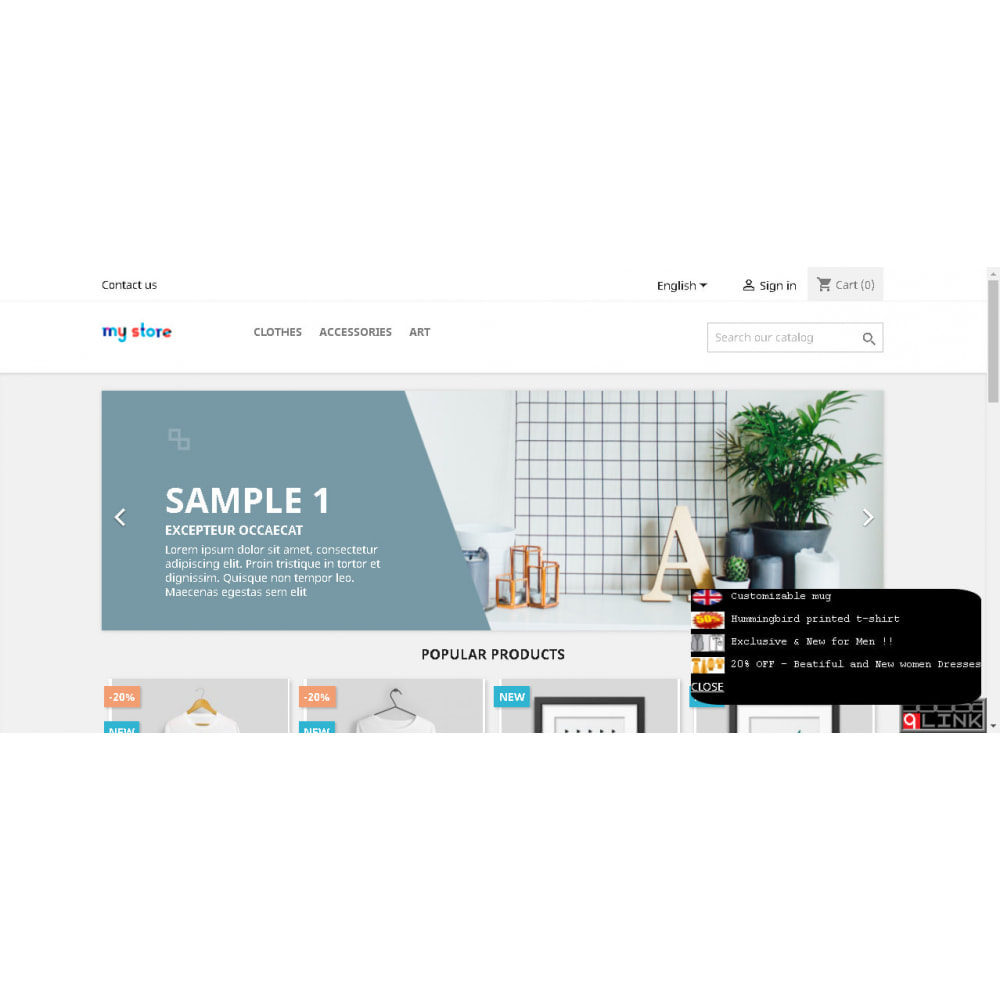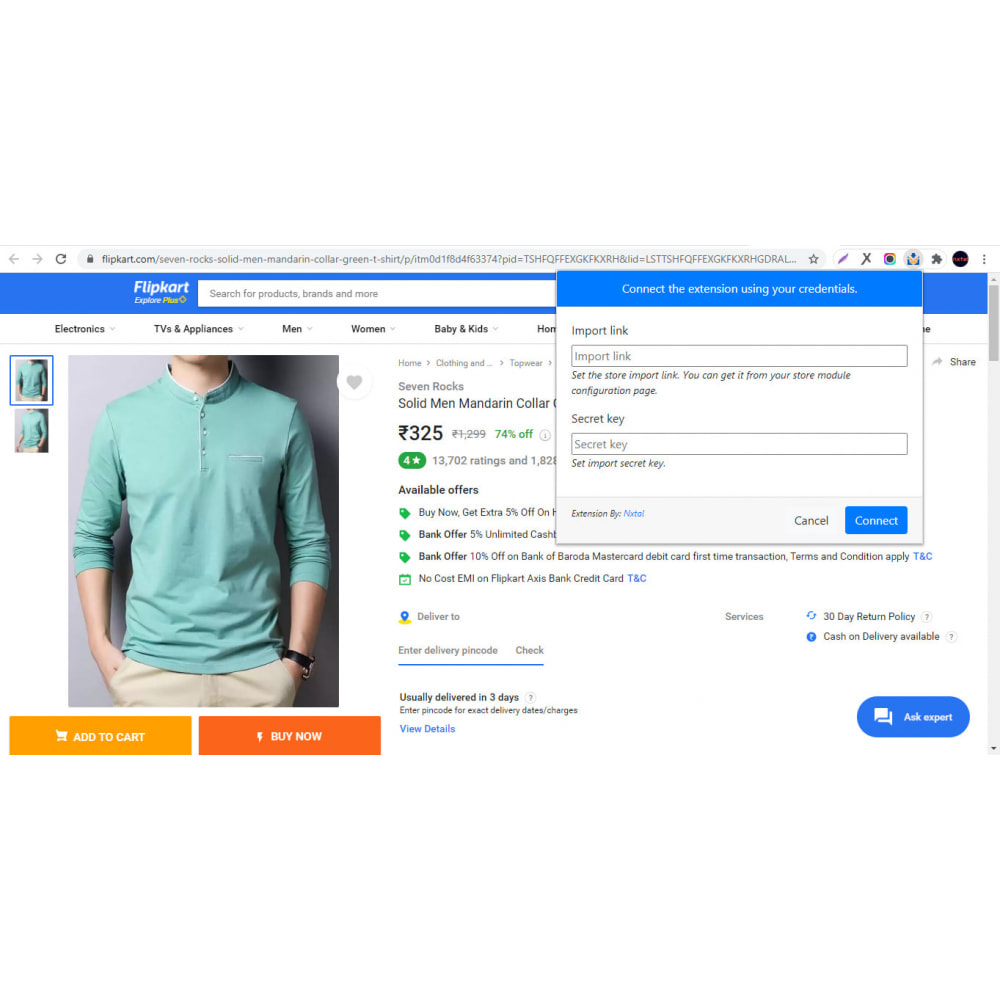Module Quick Links
Le Dimanche 19 décembre 20212021-12-19
Module prestashop pour votre site e-commerce
Create Links to Everywhere !
Add Links to Internal or External Pages, WebSites (special products, % OFF, promos, other websites, etc.)
Add Logos, Urls and different Titles for different languages
Always Visible
.
Les plus de ce module Prestashop
Personnalise votre boutique en ligne
Expand your links in your shop online
Increase the reach and visibility of your links
Speak to your customers in their own lenguage
Quick Links shows a Special Menu at the right bottom of the page
Quick Links is present in every page to allow access the new Links from anywhere
Easy and quick configuration for several languages
You can open new pages in the same Window o in a New Window
Easy Backoffice interface
Personalize your webshop
90 days support included
.
Ce que vos clients aimeront
Quick Access to those special Items
Customers can access quickly to preferred options the owner desires
Always Visible
The new "Quick Links" will be "present" in every page that you link on your webshop
Friendly and nice interface
.
Lien associé à cet article :
https://addons.prestashop.com/fr/personnalisation-de-page/51606-quick-links.html